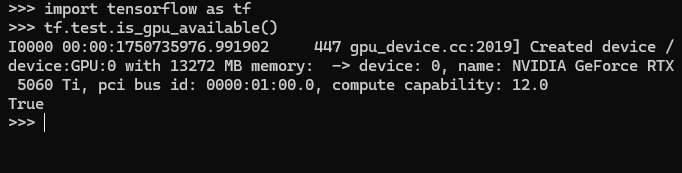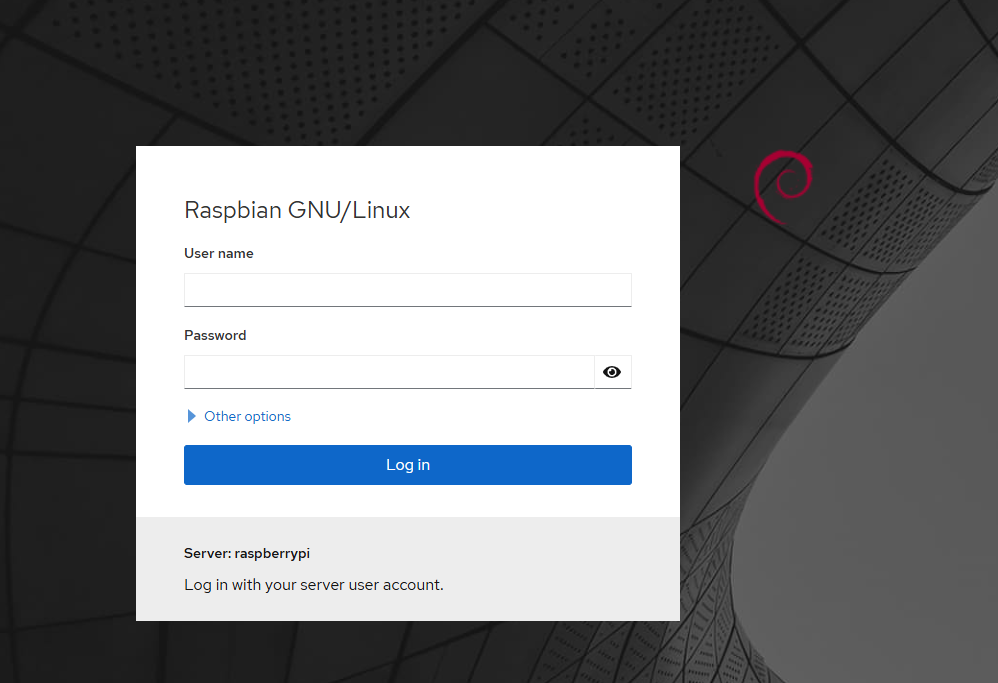It seems that the Tensorflow acceleration is broken with the latest RTX50 series GPU, especially with the most cost effective RTX5060Ti 16GB card.
This is a guide to install Tensorflow with RTX50 (Blackwell) card GPU acceleration with the python wheel.
First you need to download this python wheel. It is compiled for Ubuntu 24.04 or WSL2 with Ubuntu 24.04.
https://github.com/mypapit/tensorflowRTX50/releases
Then you may need to create a python virtual environment for the wheel.
sudo apt install python3-pip
sudo apt install python3-venv
# replace tensorflow220 with your preferred env name
python3 -m venv tensorflow220
Then you need to activate the environment.
source tensorflow220/bin/activateThen you may install the tensorflow wheel. To make it easier, you can also install it alongside other requirements.
pip install tensorflow-2.20.0dev0+selfbuild-cp312-cp312-linux_x86_64_avx_too seaborn pandas matplotlib opencv-python pillow imutils pydot graphviz librosaThen, you must install CUDA 12.8.1 and CUDNN 9.8.0, please refer to these links:
- https://developer.nvidia.com/cuda-12-8-1-download-archive
- https://developer.nvidia.com/cudnn-9-8-0-download-archive?target_os=Linux&target_arch=x86_64
Follow the instructions on the NVIDIA websites to install both cuda-12.8.1 and CUDNN 9.8.0
Install Nvidia Linux Driver (not required for WSL2)
Then you must install NVIDIA Linux driver, Cuda Toolkit version 12.8.x and CUDA computer capability requires Linux driver version 570.26 and above.
At the time of the writing, the latest driver is 570.169 (June 17, 2025)
For The NVIDIA Linux driver is not required for Ubuntu 24.04 under WSL2. For that, you need to install Microsoft Windows NVIDIA driver available from NVIDIA App.
About the python wheel file:
The python wheel file is compiled in Ubuntu 24.04 with llvm and CUDA Toolkit 12.8.1. It supports compute_86, compute_89 and compute_120 cuda devices, which correspond to NVIDIA GPU card with Turing, Ada and Blackwell architectures (or in layman terms: RTX 30, RTX 40 and RTX 50) series.
The python wheel file also comes with AVX, AVX2 and FMA support for both Intel and AMD cpu acceleration.
The Tensorflow version installed is the Tensorflow 2.20dev edition, nightly from :
https://github.com/tensorflow/tensorflow
Finally you can test the Tensorflow binaries with the following command.